Gift Cards & Season Passes
Gift Cards can be created by the event director to offer participants funds to be used toward any active or future events in an event director’s account. These are a great way to offer entry to future events (think discounted season passes, or just straight gift cards).
Below are instructions on creating a new gift card event and on adding a gift card to an existing event.
To start creating a NEW gift card event:
1. Login to your Event Director profile
2. Select “Create New Event” from the Event Director Tasks menu
3. Below the Event Name text box, make sure to check the box to enable “This event only sells gift cards”
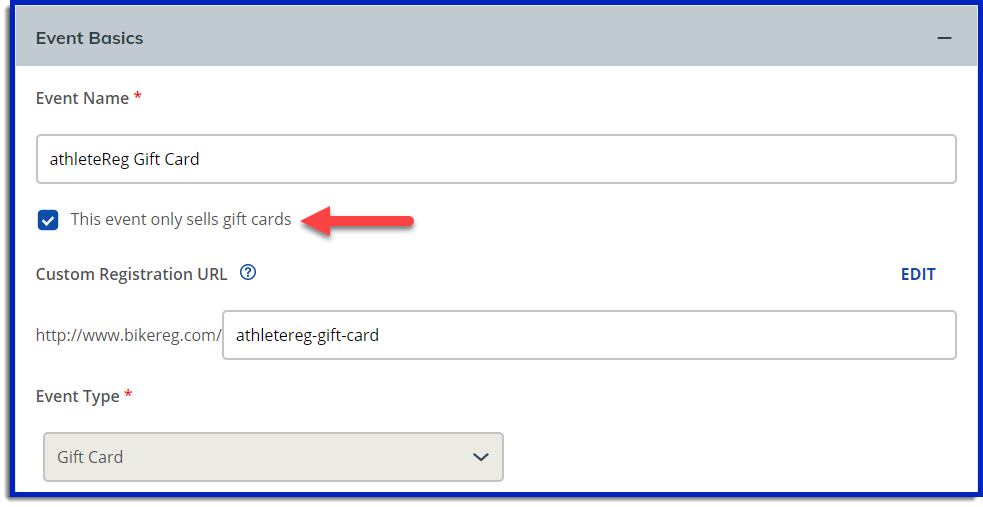
4. Complete the General Event Setup as you would normally.
5. After completing your payment profile you will be taken to the New Gift Card screen, you can also access this screen by clicking “Category Setup” from the Event Setup menu header.
6. Complete the New Gift Card setup –
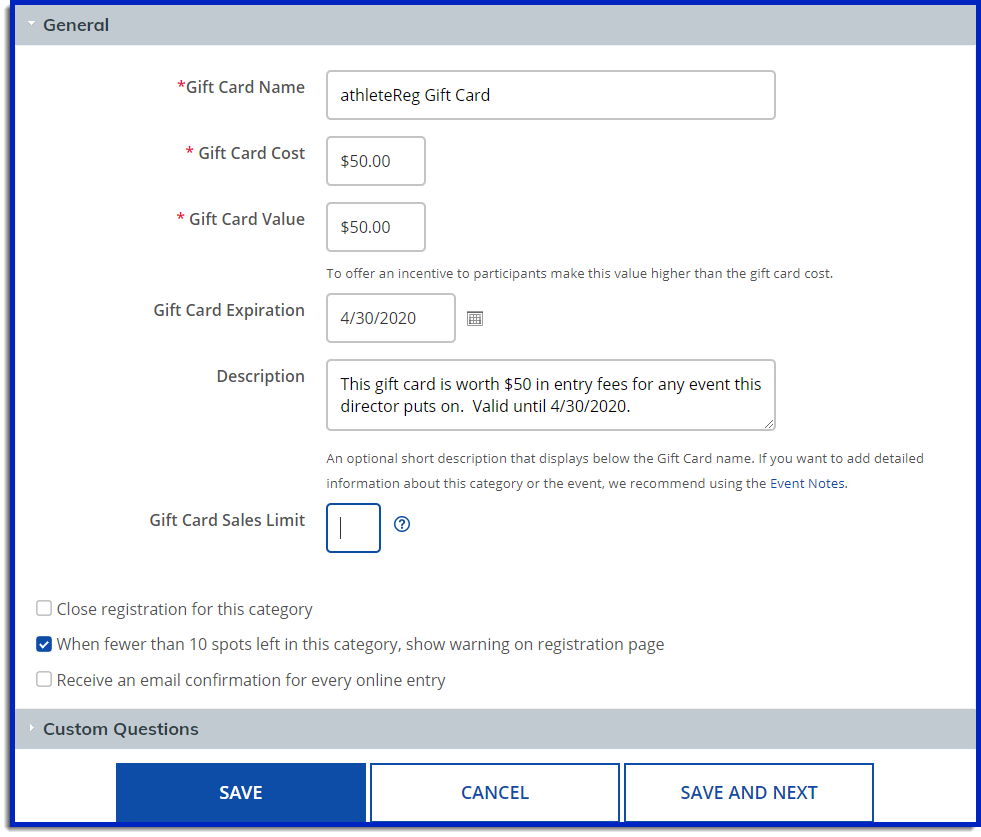
- Gift Card Name will be the display name of your give card on your registration page
- Gift Card Cost is the amount participants will be charged for your gift card
- Gift Card Value is the amount the gift card will actually contain. Note, the gift card value and the gift card cost do not need to match, you can use this to run a promotion to entice participants.
- Gift Card Expiration is not a required field, but if you would like to set an expiration date for your gift card you can do so here
- Description is not a required field, but if you would like to add some text pertaining to your gift card you can enter it here
- Gift Card Sales Limit is not a required field, but if you would like to set a limit of gift cards that can be sold, enter a number here. If you don’t want there to be a limit of gift cards that can be sold leave this box blank.
7. Click save when you are finished.
To ADD a gift card to an existing event:
1. Login to your Event Director profile
2. Open the event you would like to add a gift card to by clicking on the title on the My Events page.
3. Navigate to “General Event Setup” under the Event Setup menu header
4. Below the Event Name text box, make sure to check the box to enable “This event only sells gift cards”, and click save.
5. Navigate to “Category Setup” under the Event Setup menu header
6. Select “Add New Category”
7. Set up your gift card as described above in steps 6 and 7.
8. IMPORTANT: When you are finished setting up your gift card, return to “General Event Setup” under the Event Setup menu header, and de-select “This event only sells gift cards”, and click save.
