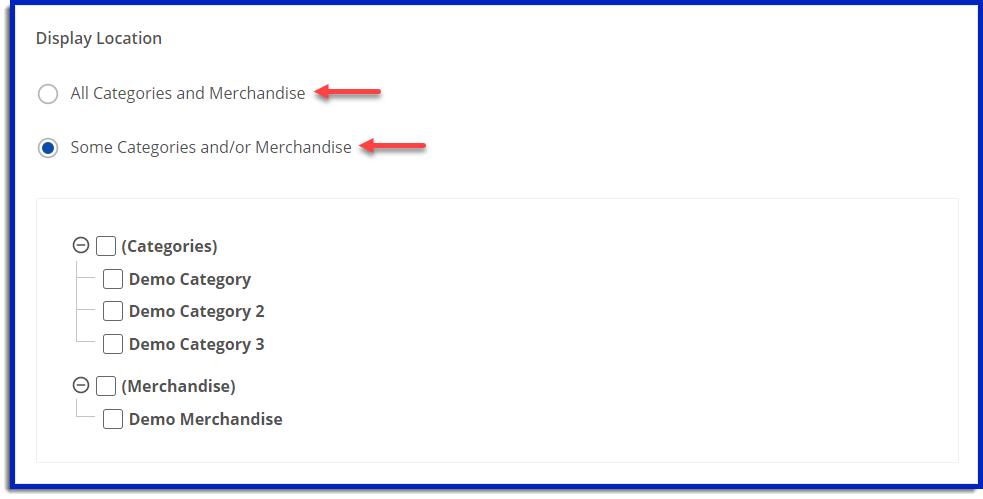How to Create Custom Questions
The Custom Questions tool is a great way to collect additional information from your participants, such as t-shirt sizes, meal choices, how they heard about the event, etc. Please note that the following fields are collected by default: First/Last Name, Address, Phone Number, Email Address, Birthdate, Gender, Emergency Contact Name/Number, Team Name (optional).
To add a custom question, select Custom Questions from the menu

1. Select "Add New Question"

2. Add in the question text, a description of the question, and an abbreviation for your question
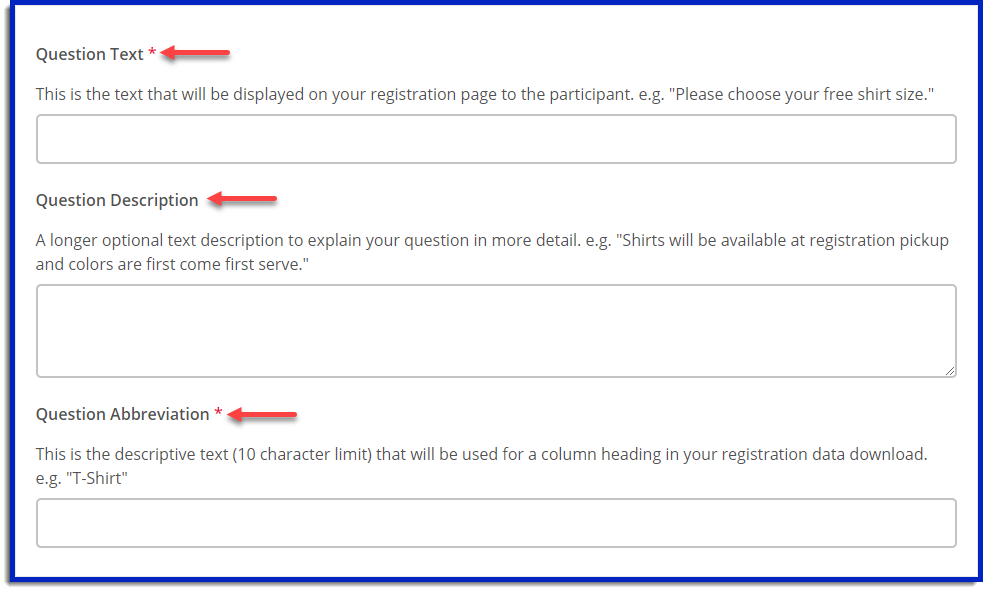
a. You can also select whether you would like this question to be required or optional for participants to answer
3. Use the “Question Type” field to choose how you would like participants to record their answers

a. Use the “Question Type” field to choose how you would like participants to record their answers
b. Multi-line text box: good for longer responses
c. Radio buttons: participants can choose 1 answers
d. Checkboxes: participants can choose multiple answers
e. Drop down list: participants can select from several set options
If you use a question type that has set options (Radio buttons, checkboxes, or Drop down list), you'll be able to set up the options lower on that page. You can also add a cost to a given selection and if the cost is negative, selecting that would lower that participant's entry fee by that amount.
4. The “Expiration” field allows you to set a date for the question to expire
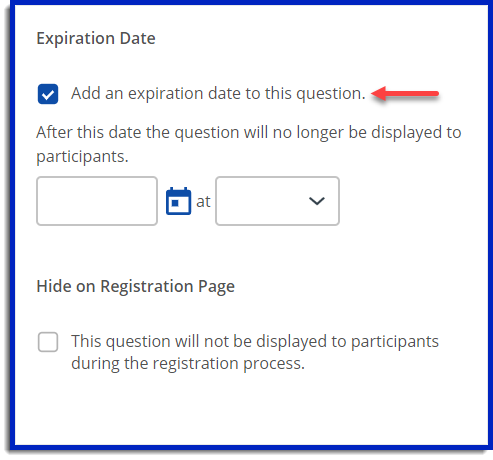
5. The "Display Location" field allows you to select whether or not you would like your question displayed across all categories and merchandie in your event or just select one.