Team Category Setup
Use Team Setup in Category Setup to allow participants to register as a team, such as for a team time trial, tandem bike category, a relay race or to offer family pricing. From the participant’s perspective, when he or she choose a team category, they will be prompted to enter their own information and the names and email addresses of their other team members, and then to pay the full registration fee. This person serves as team captain. An email automatically goes to each team member and prompts them to click a link to complete their registration information. If the event director has included a waiver, each team member will need to agree to the waiver when they complete their registration information. Be sure to allow participants to edit their registrations in the "Registration Page Setup" section of "General Event Setup."
If your intention is to allow team managers to register multiple participants, you do not need to use this feature. It is intended for multi-person, relay type events only. Learn about Team Coach Profile Functions.
To create a team category:
1. Login to your event director area, and select the event you want to edit.
2. Click “General Event Setup” under “Event Setup” and then scroll down to the “Registration Page Setup” section.
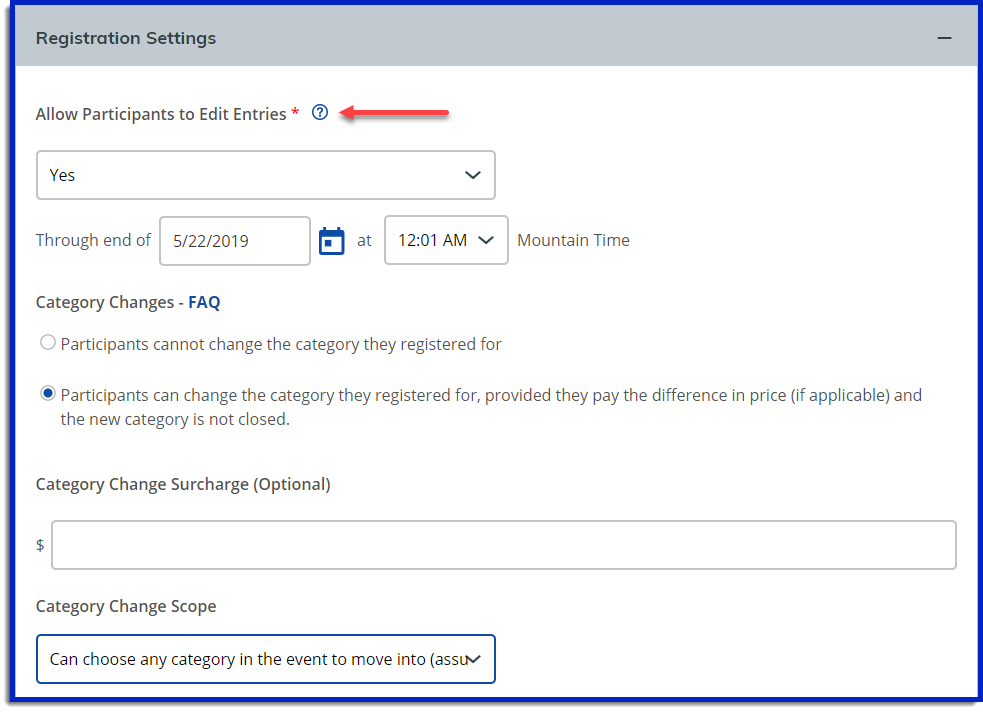
3. In the “Allow participants to edit entries” drop down menu, choose either “yes,” or “yes, except name.” If you choose “yes,” they will be able to change every aspect of the registration, including the names of the team members. If you choose “yes, except name,” once the team captain enters the team members’ names, they won’t be able to make changes in the make up of their team. If you choose no, the team members won’t be able to enter their registration information. You can set a date by which changes will no longer be accepted; if no date is set changes will be allowed until registration closes. Click "Save Event Details" at the bottom of Registration page Setup.
4. Then click “Category Setup” under the Event Setup menu on the left.
5. Either choose a category to edit, or create and name a new category such as “3 person team.”
6. If you created a new category, enter required information in the General section.
7. Scroll down to the “Team Setup” section and click to open.
8. Set the minimum and maximum number of team members for the category. If you plan to have pricing dependent on the number of team members, you’ll need to set up a team category for each option, i.e. 6 person team and 12 person team, and have the max and min team size set to 6 or 12 respectively.
9. Decide if you want your entry fee to be per team (for example, for family pricing) or by participant. Note that payment for the whole team will be due at the time of transaction, regardless of fee structure.
